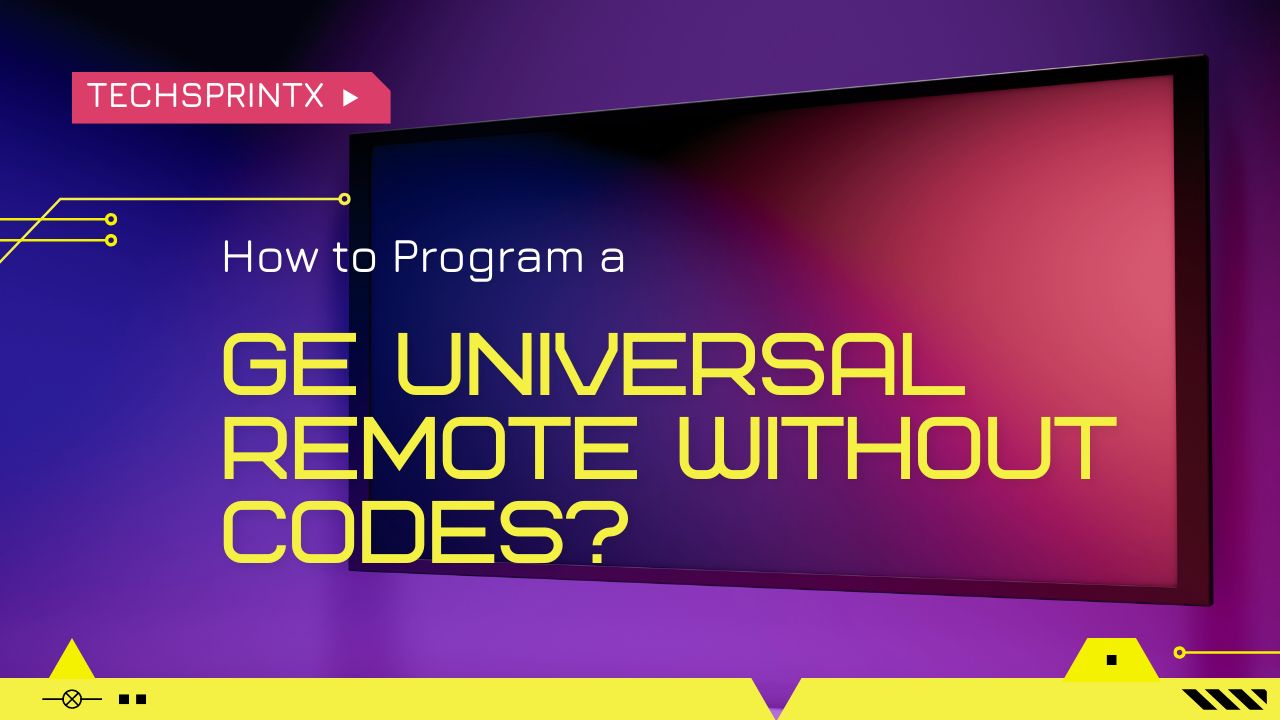Table of Contents
Setting up a GE Universal Remote to control your TV, DVD player, or other devices can be a game-changer in simplifying your entertainment system. However, many people find themselves frustrated when they can’t locate the correct codes to program their remote. Fortunately, you can program a GE Universal Remote without codes. This article will guide you through the process step-by-step, making your GE Universal Remote setup smooth and stress-free.
Understanding the GE Universal Remote
The GE Universal Remote is designed to consolidate multiple remotes into one, reducing the clutter and confusion of managing several controllers for different devices. These remotes are compatible with a wide range of brands and device types, making them a versatile choice for any home entertainment system.
Preparing for the Setup
Before diving into the programming process, make sure you have the following items:
- Your GE Universal Remote
- The device you want to control (TV, DVD player, etc.)
- Fresh batteries in the remote
- A bit of patience and attention to detail
Step-by-Step Guide to Programming Your GE Universal Remote Without Codes
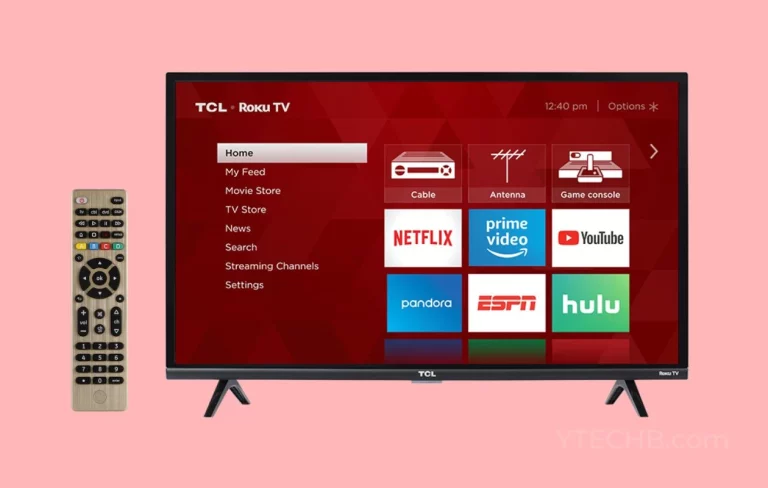
1. Turn on the Device
First, ensure that the device you want to control with the GE Universal Remote is turned on. This step is crucial as the remote needs to communicate with the device to sync properly.
2. Enter Setup Mode
Next, you need to put your GE Universal Remote into setup mode. Here’s how:
- Press and hold the “Setup” button: Look for the “Setup” button on your remote. Press and hold it until the red indicator light stays on. This light indicates that your remote is in setup mode and ready to be programmed.
3. Select the Device Type
After entering setup mode, you need to select the type of device you are programming.
- Press the corresponding device button: On your GE Universal Remote, press the button that corresponds to the device you are programming (e.g., TV, DVD, AUX). The red light will blink once and then remain on, indicating that the remote is ready to be programmed for that specific device.
4. Initiate the Auto-Search Process
The auto-search method is a convenient way to find the correct code for your device without manually entering ge universal remote codes.
- Press the “Power” button: Once the remote is in setup mode and the device type is selected, press the “Power” button on the remote. The remote will start sending out signals to find the correct code for your device.
- Continue pressing the “Power” button: Keep pressing the “Power” button every 5 seconds until your device turns off. Each press sends a different code to the device. Be patient; this process can take several minutes as the remote cycles through all possible codes.
5. Confirm the Code
Once your device turns off, it means the remote has found the correct code. To confirm and lock in this code:
- Press the “Enter” button: This will store the code in the remote’s memory. The red indicator light should turn off, signaling that the code has been successfully stored.
6. Test the Remote
Now, it’s time to test the remote to ensure it controls your device correctly. Turn the device back on and try using various buttons on the remote (e.g., volume, channel, power) to see if they work as expected.
Troubleshooting Tips

Sometimes, programming a GE Universal Remote without codes doesn’t go as smoothly as planned. Here are some troubleshooting tips if you encounter issues:
1. Ensure Proper Setup Mode Activation
If the red indicator light does not stay on when you press the “Setup” button, try replacing the batteries and make sure you’re holding the button long enough.
2. Be Patient During Auto-Search
The auto-search method can be time-consuming. Make sure you press the “Power” button every 5 seconds and don’t rush the process. If you skip a code, you may need to start over.
3. Repeat the Process
If the remote doesn’t control your device correctly after programming, repeat the steps from the beginning. Sometimes, it takes a couple of tries to get the correct code.
4. Consult the Manual
If you’re still having trouble, refer to the user manual that came with your GE Universal Remote. It may have additional instructions or troubleshooting tips specific to your remote model.
Benefits of Using a GE Universal Remote

Using a GE Universal Remote comes with several benefits:
1. Simplifies Your Entertainment System
With the ability to control multiple devices from one remote, you reduce clutter and simplify your entertainment setup. No more searching for different remotes or dealing with dead batteries in multiple controllers.
2. Wide Compatibility
GE Universal Remotes are compatible with numerous brands and devices, making them a versatile option for almost any home entertainment system. Whether it’s a TV, DVD player, sound system, or streaming device, chances are your GE remote can control it.
3. User-Friendly Programming
Even though the process can seem daunting at first, programming a GE Universal Remote is straightforward. The auto-search method, in particular, makes it easy to program the remote without needing to know specific ge universal remote codes.
Conclusion
Programming a GE Universal Remote without codes is a straightforward process that can save you a lot of hassle and make your entertainment system more user-friendly. By following the steps outlined above, you can easily set up your GE Universal Remote to control multiple devices without needing to look up specific codes. Remember to be patient during the auto-search process and test your remote thoroughly once programmed. With your GE Universal Remote setup complete, you can enjoy a streamlined, efficient home entertainment experience.
By learning how to program a GE Universal Remote without codes, you can take full advantage of the convenience and versatility this device offers. Say goodbye to the clutter of multiple remotes and hello to a more organized and enjoyable way to control your home entertainment system.