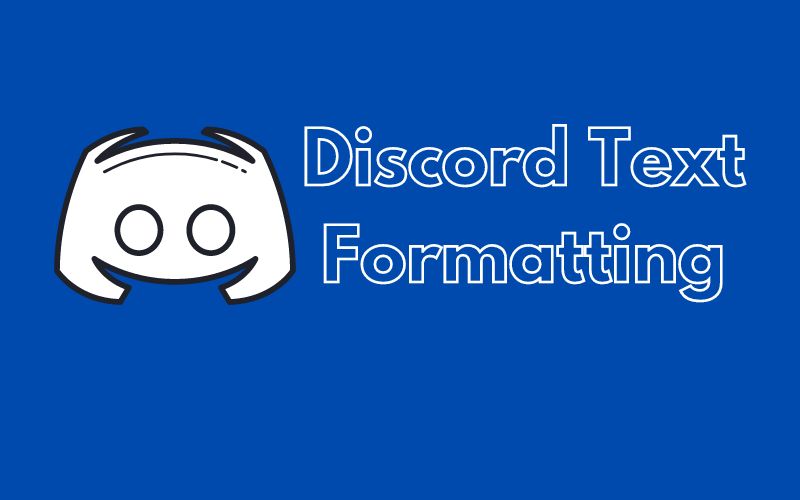Table of Contents
Hey there, fellow Discord enthusiasts! Ever found yourself wondering how to make your messages pop on Discord? Well, you’re in the right place! Let’s dive into the fascinating world of Discord text formatting.
In online communication, clarity and expression are paramount. Discord, a widely-used messaging app for gamers, communities, and friends, offers numerous text formatting features to enhance communication and elevate your messages. Familiarizing yourself with Discord’s text formatting commands, including bold, italics, strikethrough, and code blocks, can significantly enhance your communication skills. By mastering these essential formatting techniques, users can effectively organize game strategies, share information, and engage in lively debates, ultimately improving the readability and impact of their messages.
This guide comprehensively explores the various Discord text formatting commands, offering lucid explanations and illustrative examples. Its aim is to equip users with the knowledge and skills to communicate effectively and clearly on the Discord platform. Mastering these basics is crucial for employing more sophisticated communication strategies and enhancing engagement within Discord communities.
1. Basics of Discord Text Formatting:
Understanding the basics of Discord text formatting syntax is crucial before delving into specific formatting instructions. Discord employs Markdown, a lightweight markup language, for text formatting. Markdown allows users to add formatting elements without cluttering the message interface with buttons and choices.
Below are some fundamental Markdown symbols commonly used in Discord:
- or _: Surround text with asterisks or underscores to italicize it.
Now that we have covered the basics, let’s delve into each formatting option in detail.
2. Bold Text:
To highlight specific words or phrases in your message and make them stand out, you can utilize bold formatting in Discord. This is achieved by enclosing the text within double asterisks (**) or double underscores (__). For instance:
**This is bold text**__This is also bold text__
3. Italics:
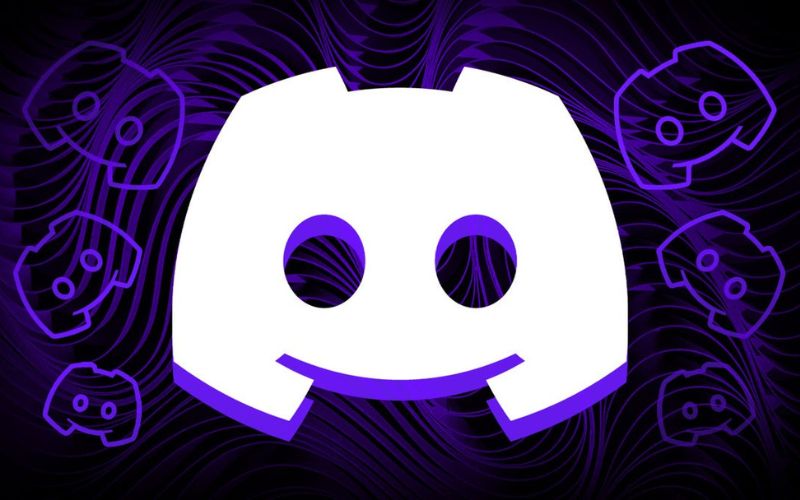
To emphasize words or convey a specific tone in your Discord messages, it’s handy to use italics. You can italicize text by enclosing it within single asterisks (*) or single underscores (_). For instance:
*This is italicized text*_This is also italicized text_
4. Strikethrough:
Strikethrough formatting, often represented by text that has been struck through, is commonly employed to indicate removal or irrelevance. In Discord, users can implement strikethrough formatting by enclosing text between two tildes (~~). For example:
~~This text is strikethrough~~
5. Code Blocks:
When sharing code snippets or technical information in a clear format, employing code blocks becomes essential. Discord supports code blocks using triple backticks (“`). To create a code block, just enclose your code within triple backticks. For example:
def greet():
print(“Hello, world!”)
6. Inline Code:
At times, you might need to emphasize a particular piece of code or command within a sentence. Discord offers users the ability to format inline code by enclosing it within single backticks (`). For instance:
Use thepingcommand to check your latency.
7. Spoiler Tags:
Spoiler tags serve as a handy tool for concealing sensitive information or plot details that users might prefer not to see right away. To implement a spoiler tag on Discord, simply enclose the text within double vertical bars (||). For instance:
Did you know that ||Darth Vader is Luke Skywalker's father?||
Mentioning Users and Roles:
To attract someone’s attention or communicate with them on Discord, users can mention other individuals and roles on the server. Just type “@” followed by the user’s username to mention them, like this: @JohnDoe. Similarly, you can use “@” followed by the role name to reference a role, for example: @Moderators.
Conclusion
Mastering Discord’s text formatting commands is crucial for enhancing your experience in platform conversations. Familiarity with these commands empowers you to communicate effectively, whether you’re employing bold text for emphasis, code blocks to share snippets of code, or spoiler tags to conceal spoilers. By incorporating these strategies into your messages, you ensure that your interactions in any Discord server are clear, engaging, and visually appealing.
In essence, Discord’s text formatting commands offer a versatile toolkit for users to refine their messages and enhance communication. By acquainting yourself with Markdown syntax and exploring various formatting options, you can elevate your Discord communication experience and make your messages stand out in every chat.
Acquiring proficiency in Discord’s text formatting commands enables you to convey your thoughts clearly and stylishly to others. Whether you’re collaborating with colleagues during a competitive gaming session or chatting with friends on your favorite community server, mastering these commands opens up new avenues for expression. So, embrace the opportunity, unleash your creativity, and make your mark on the vibrant Discord text formatting.
FAQs-
1. In Discord, how can I format text to be bold?
Simply include the required content in double asterisks (** **) or double underscores (__ __) to format it as bold in Discord. For instance, in a Discord conversation, this text is bold will show up as this text is bold.
2. Is it possible to bold text in Discord messages?
It is possible to italicize text in Discord conversations by enclosing it in single underscores (_) or asterisks (*). For example, in Discord, this text is italicized will appear as this text is italicized.
3. In Discord, how can I format text with strikethrough?
To apply strikethrough formatting to text in Discord, enclose the desired text within double tildes (~~). For example, this text is strikethrough will render as this text is strikethrough in a Discord message.
4. What is the difference between code blocks and inline code in Discord?
Code blocks, created using triple backticks (“`), are used for displaying multiline code snippets in a readable format. Inline code, enclosed within single backticks (`), is used for highlighting single pieces of code or commands within a sentence.
5. In Discord chats, how may I reference other users or roles?
In Discord, to mention someone else, just type @ followed by their username. Consider @JohnDoe. Use @ followed by the role name, such as @Moderators, to refer to a role. This catches their eye or sends them a message through the server.