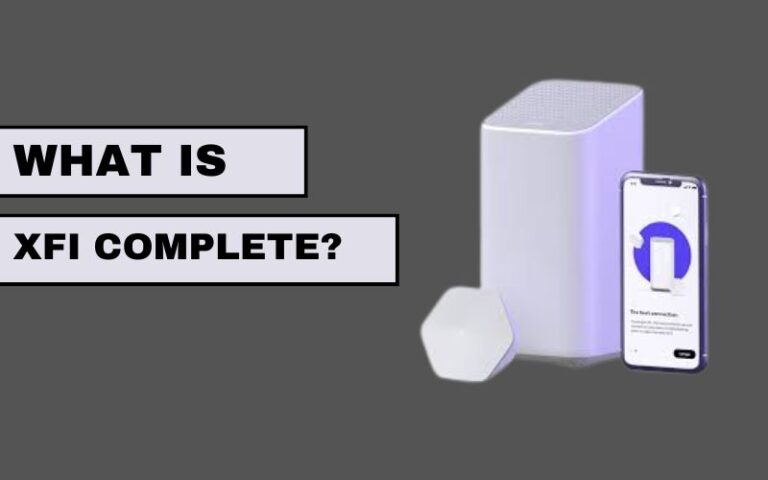Ever woken up family members with late-night gaming sessions thanks to your PS5 controller speaker? Or maybe you simply prefer the focused audio experience of headphones. Learning how to turn off PS5 controller speaker is a breeze, and this guide offers two easy methods to achieve blissful silence. We’ll explore both the Quick Menu and System Settings approaches, ensuring you can customize your PS5 audio for optimal comfort and enjoyment.
Table of Contents
Understanding the PS5 Controller Speaker: Functionality and Benefits:
Let’s examine the features and advantages of the PS5 controller speaker before digging into how to silence it. Your gaming experience is further enhanced by this compact yet potent speaker by:
Providing Subtle Audio Cues: Some games use the controller speaker to play background noise, whispers from characters, or voice chat from characters that are nearby. You can become more conscious of these tiny indications and immerse yourself in the gaming environment.
Enhancing DualSense Haptics: The speaker complements the cutting-edge haptic feedback technology of the DualSense. To make the experience more authentic and captivating, the controller might vibrate in time with the metal screech produced by the speaker during a sword fight.
Why Turn Off PS5 Controller Speaker?
There are many reasons to disable the PS5 controller despite its benefits. Here are a few typical situations:
Late-Night Gaming Session: Silencing the controller speaker guarantees uninterrupted gameplay without sacrificing immersion through headphones when late-night gaming sessions clash with sleeping family members or roommates.
Privacy Concerns: You may not always want voice chat or menu navigation sounds to be audible to everyone around when playing online multiplayer games. An extra degree of privacy can be obtained by muted the controller speaker.
Individual Preference: Some players just like having a separate audio system with speakers or headphones. They can concentrate just on these selected audio outputs by muting the controller.
Turning Off PS5 Controller: Two Effective Methods
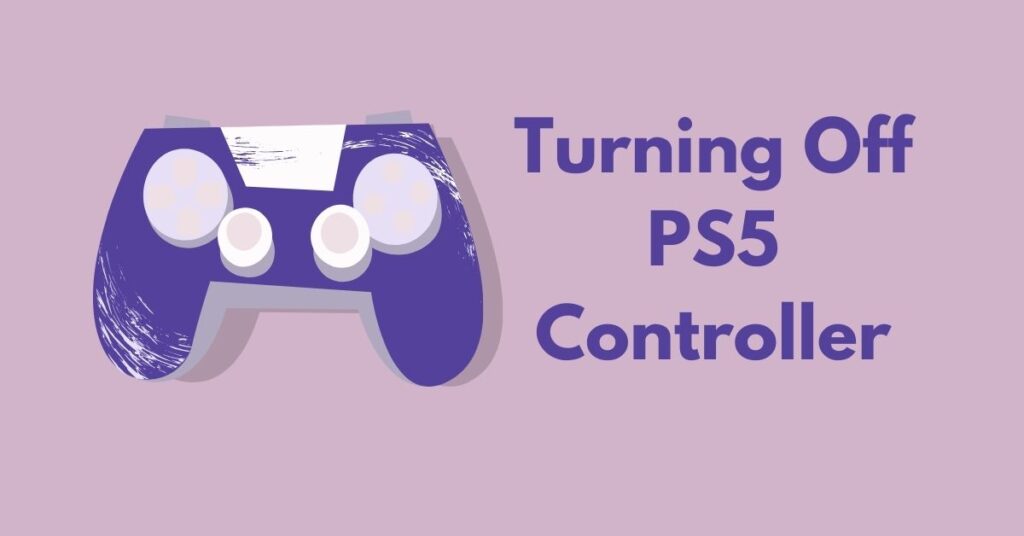
Fortunately, turn off PS5 controller speaker is a simple process that can be accomplished in two ways: using the System Settings menu or the Quick Menu. Both techniques are easily obtainable and may be completed in a matter of minutes.
Method 1: Quick Menu Muting (The Speedy Solution)
- Access the Quick Menu: Press the PlayStation button on your controller to navigate to the PS5 home screen. Locate and select the small “Sound” icon positioned in the far right corner of the Quick Menu bar.
- Navigate to Controller Speaker: Within the displayed “Sound” options, use the directional pad or analog stick to navigate down to the “Controller Speaker” option.
- Silence the Speaker: Utilize the directional pad or analog stick to adjust the volume slider for “Controller Speaker.” Slide it entirely to the left until it reaches the minimum volume setting. This effectively turn off PS5 controller speaker.
Method 2: System Settings Muting (The Detailed Approach)
For a more detailed approach, you can turn off PS5 controller speaker through the System Settings menu:
- Access System Settings: From the PS5 home screen, navigate to the “Settings” menu represented by a gear icon in the top right corner.
- Locate Sound Settings: Scroll down through the displayed settings options and select “Sound.”
- Find Audio Output: Within the “Sound” settings, find and navigate to the “Audio Output” section.
- Silence the Controller Speaker: Under “Audio Output,” locate the “Controller Speaker” option. Similar to the Quick Menu method, adjust the volume slider for “Controller Speaker” all the way to the left until it reaches the minimum volume setting. This effectively turn off PS5 controller.
Advanced Considerations: Muting and Beyond
Although turning off speaker has advantages, there are a few things to keep in mind:
As previously indicated, some games may use the controller speaker to provide subtly audible hints that improve gameplay. Muting it could cause you to unintentionally miss these cues, which could have an impact on how well you perform or enjoy yourself.
Recall that the DualSense haptics sensation is enhanced by the controller speaker, which together provide a more immersive experience. The experience may change slightly if the speaker is muted because the intended audio cues may not be properly conveyed by the haptic feedback alone.
FAQs-
1. Will muting the controller speaker affect the DualSense haptics?
Muting the controller speaker might slightly alter the DualSense haptics experience. The speaker often works in conjunction with the haptic feedback to create a more immersive experience. For instance, the speaker might emit the screech of metal during a sword clash while the controller vibrates with the impact. Muting the speaker would eliminate the audio cue, potentially leaving the haptic feedback alone to convey the sensation.
2. Are there any downsides to muting the controller speaker?
While you turn off PS5 controller speaker offers benefits like privacy and late-night gaming peace, there are potential downsides. Certain games might utilize the speaker for subtle audio cues that enhance gameplay, such as environmental sounds or character whispers. Muting the speaker could lead to missing these cues. Additionally, some gamers might enjoy the extra layer of immersion provided by the speaker working alongside the DualSense haptics.
3. Can I adjust the volume of the controller speaker instead of completely muting it?
Absolutely! Both the Quick Menu and System Settings methods allow you to adjust the volume slider for the controller speaker. This way, you can find a comfortable level that provides some audio cues without being disruptive.
4. My controller speaker remains unmuted even after following the steps. What should I do?
If you’ve followed the steps to turn off PS5 controller speaker but it remains unmuted, there are a couple of solutions to try. First, try restarting your PS5 console. A simple restart can often resolve minor software glitches. Additionally, ensure you haven’t accidentally adjusted the volume slider back up in the Quick Menu or System Settings.
5. Can I adjust the controller speaker volume instead of muting it?
Yes! Both Quick Menu and System Settings methods have a volume slider for the controller speaker. You can find a comfortable level for subtle audio cues without being disruptive.