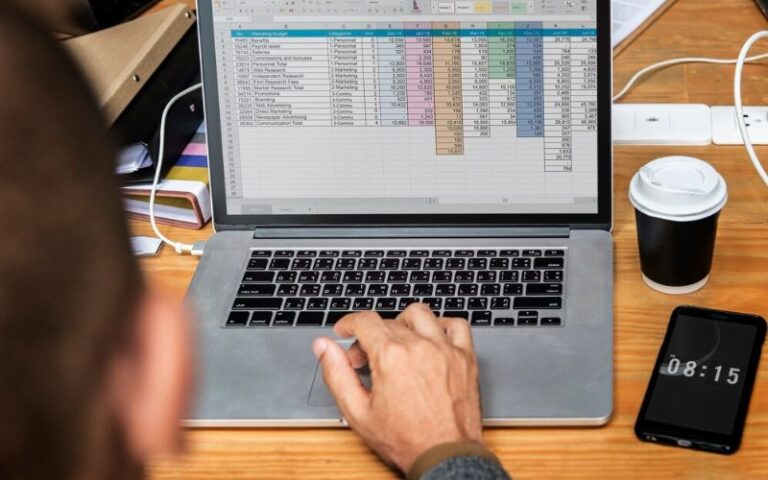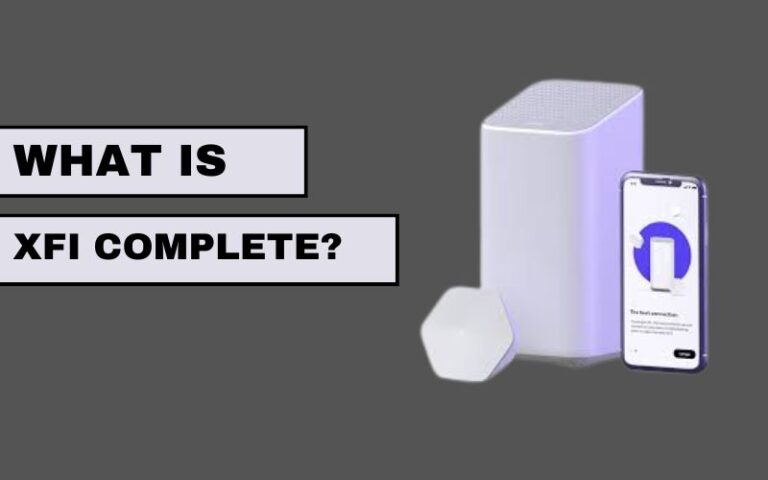Table of Contents
In today’s digital age, maintaining your privacy and ensuring the smooth functioning of your web browser is more important than ever. One key aspect of this is managing cookies. Cookies are small files stored on your device by websites to remember information about you. While they can enhance your browsing experience by remembering your preferences, they can also pose privacy risks and slow down your browser over time. This guide will walk you through how to delete cookies from your browser, ensuring your online activities remain secure and your browser runs efficiently.
What Are Cookies and Why Delete Them?
Before diving into how to delete cookies from your browser, it’s essential to understand what cookies are and why you might want to remove them. Cookies are created when you visit a website. They store information such as login details, preferences, and tracking data for advertisers. While cookies can be helpful, they also have drawbacks:
- Privacy Concerns: Cookies can track your browsing habits and share this information with third parties.
- Security Risks: If someone gains access to your cookies, they could potentially steal your personal information.
- Performance Issues: Over time, an accumulation of cookies can slow down your browser.
Deleting cookies regularly can mitigate these issues, enhancing your online security and maintaining your browser’s performance.
How to Delete Cookies in Google Chrome
Google Chrome is one of the most popular web browsers. Here’s how to delete cookies from your browser in Chrome:
- Open Chrome and click on the three dots in the upper right-hand corner.
- Navigate to “Settings.”
- Scroll down and click on “Privacy and security.”
- Select “Clear browsing data.”
- In the dialog box that appears, choose the time range for which you want to delete cookies. To delete all cookies, select “All time.”
- Ensure the “Cookies and other site data” checkbox is checked.
- Click on “Clear data.”
Your cookies will now be deleted, and you’ll likely notice an improvement in browser performance and increased privacy.
How to Delete Cookies in Mozilla Firefox
Firefox provides a straightforward method for cookie management. Follow these steps to delete cookies from your browser:
- Open Firefox and click on the three horizontal lines in the upper right-hand corner.
- Go to “Settings.”
- Click on “Privacy & Security.”
- Scroll down to the “Cookies and Site Data” section.
- Click on “Clear Data.”
- Ensure the “Cookies and Site Data” checkbox is checked.
- Click “Clear.”
By following these steps, you’ll effectively delete cookies and enhance your browsing privacy in Firefox.
How to Delete Cookies in Safari
For Mac users, Safari is a common choice. Here’s how to delete cookies from your browser in Safari:
- Open Safari and click on “Safari” in the top menu.
- Select “Preferences.”
- Go to the “Privacy” tab.
- Click on “Manage Website Data.”
- In the dialog box that appears, click “Remove All.”
- Confirm by clicking “Remove Now.”
This process will clear all cookies, ensuring your browsing is private and efficient.
How to Delete Cookies in Microsoft Edge

Microsoft Edge users can also benefit from learning how to delete cookies from their browser. Here’s how:
- Open Edge and click on the three dots in the upper right-hand corner.
- Navigate to “Settings.”
- Click on “Privacy, search, and services.”
- Under “Clear browsing data,” click “Choose what to clear.”
- Select the time range for which you want to delete cookies. To delete all cookies, choose “All time.”
- Ensure the “Cookies and other site data” checkbox is checked.
- Click “Clear now.”
Edge will now delete the selected cookies, improving your privacy and browser performance.
How to Delete Cookies on Mobile Devices
Knowing how to delete cookies from your browser on mobile devices is just as important as on desktop computers. Here’s how to do it on both Android and iOS devices.
On Android (Google Chrome)
- Open Chrome and tap the three dots in the upper right-hand corner.
- Go to “Settings.”
- Tap on “Privacy and security.”
- Select “Clear browsing data.”
- Choose the time range. To delete all cookies, select “All time.”
- Ensure the “Cookies and site data” checkbox is checked.
- Tap “Clear data.”
On iOS (Safari)
- Open Settings on your iPhone or iPad.
- Scroll down and tap on “Safari.”
- Scroll down and tap “Clear History and Website Data.”
- Confirm by tapping “Clear History and Data.”
By following these steps, you can delete cookies from your browser on mobile devices, maintaining your privacy and ensuring optimal performance.
How to Manage Cookies Going Forward
Now that you know how to delete cookies from your browser, it’s a good idea to manage them proactively to avoid similar issues in the future. Here are some tips:
- Regularly Clear Cookies: Make it a habit to clear cookies regularly, such as once a month.
- Use Incognito/Private Browsing Mode: Browsing in private mode ensures cookies are not saved after you close the session.
- Adjust Browser Settings: Most browsers allow you to adjust cookie settings. You can choose to block third-party cookies or set preferences for individual sites.
- Install Privacy Extensions: Extensions like Privacy Badger or Ghostery can help manage cookies and enhance your online privacy.
The Benefits of Deleting Cookies
Understanding the benefits of deleting cookies can motivate you to incorporate this practice into your regular browser maintenance routine:
- Enhanced Privacy: Deleting cookies prevents websites from tracking your browsing behavior, thereby protecting your personal information.
- Improved Security: By regularly deleting cookies, you reduce the risk of cookie-based attacks where hackers exploit stored cookies to gain access to your accounts.
- Better Browser Performance: Accumulated cookies can slow down your browser. Deleting them frees up resources and can make your browser faster.
- Accurate Website Functionality: Sometimes, outdated cookies can cause websites to behave erratically. Clearing cookies ensures that websites load correctly and function as intended.
Conclusion
Learning how to delete cookies from your browser is an essential skill for maintaining your online privacy and ensuring your browser runs smoothly. Whether you use Chrome, Firefox, Safari, Edge, or browse on a mobile device, the steps outlined in this guide will help you manage and delete cookies effectively. By incorporating regular cookie maintenance into your routine, you can enjoy a more secure and efficient browsing experience.